With iOS 15 it is possible to define one of your contacts as a “Trusted Contact”. They can help you if you have forgotten your Apple ID password. We’ll show you how.
Apple iOS: This is how you define “Trusted Contacts”
If you have forgotten your Apple account password, your contacts under iOS 15 can help you. A “trusted contact” receives a code and you can use this to unlock your Apple ID. We’ll show you how to create such a special contact.
This is how you define a “trustworthy contact”
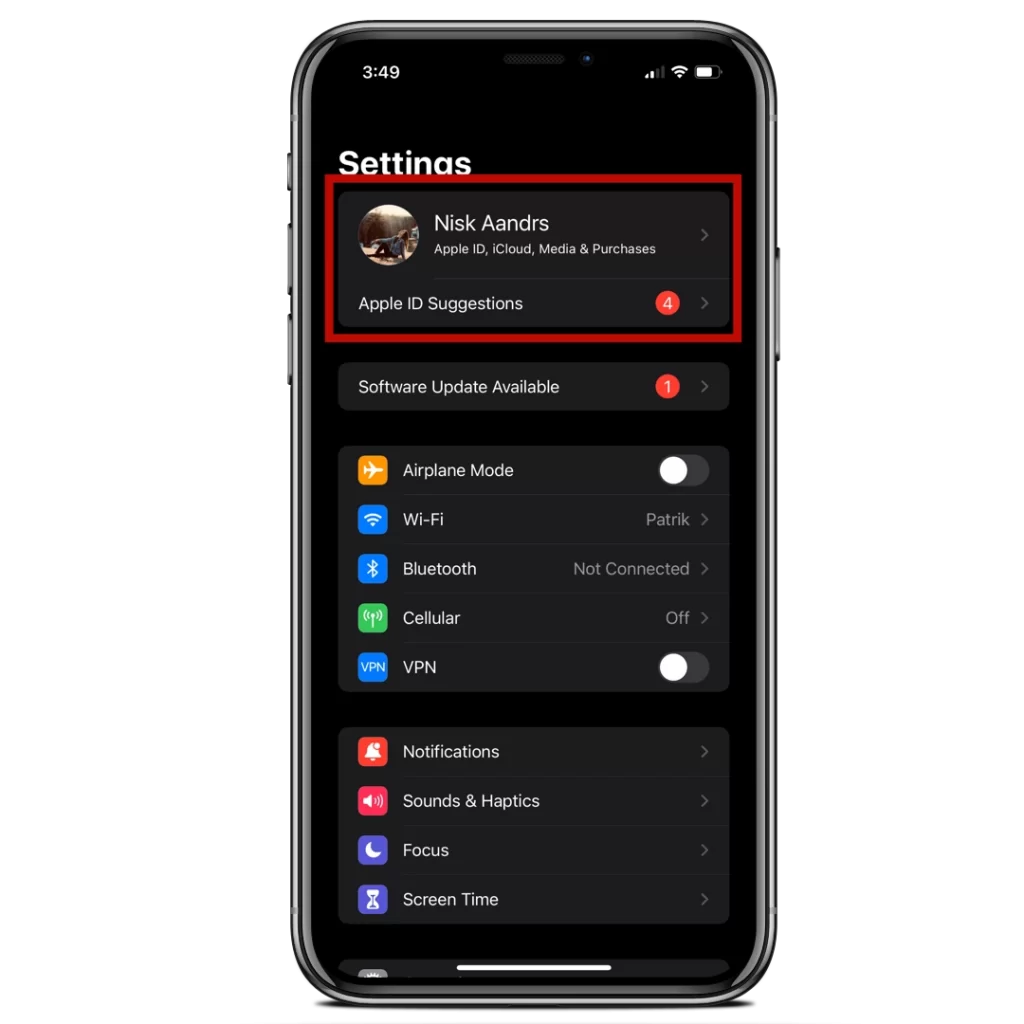
1. Open the settings and tap your Apple ID at the top.
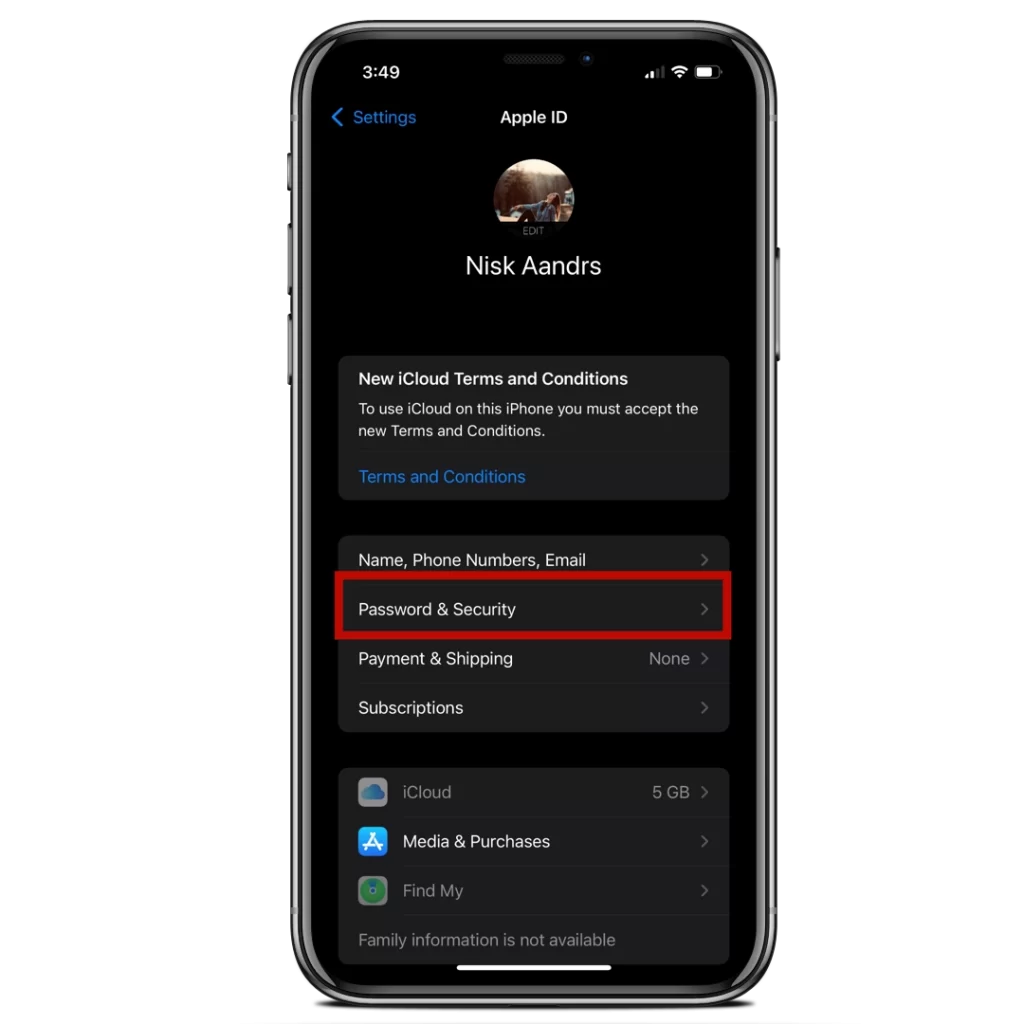
2. Tap on “Password and Security” to get to the recovery settings.
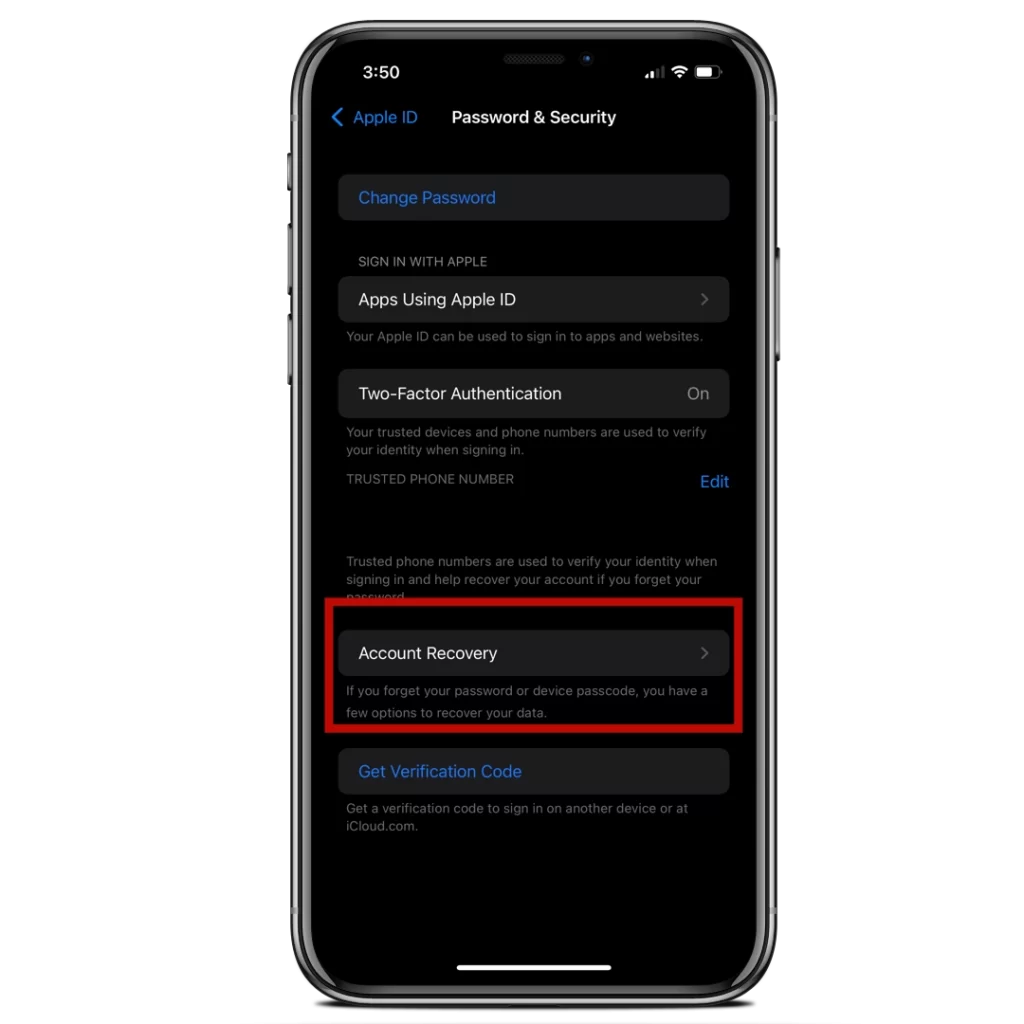
3. Under “Account recovery” you can define one of your contacts as trustworthy.
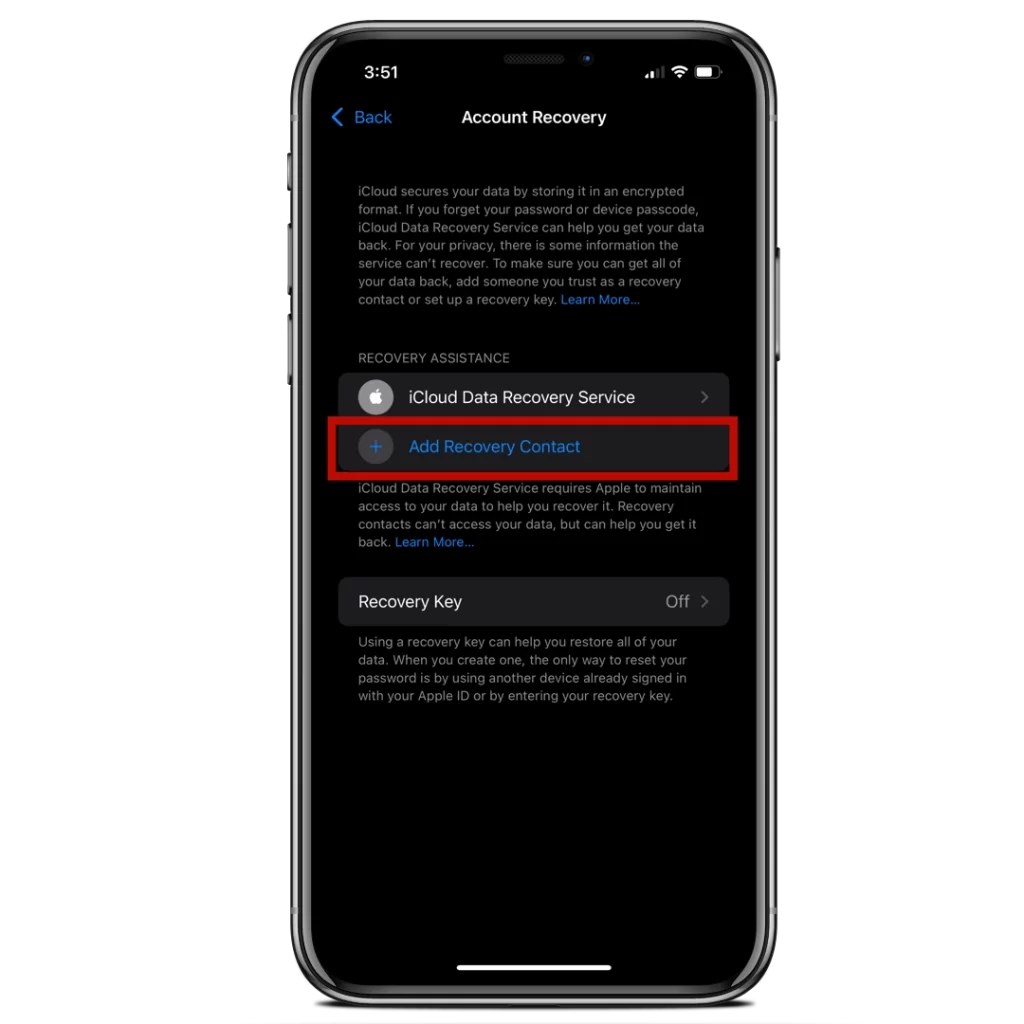
4. Under “Recovery Help” you select “Add Contact”.
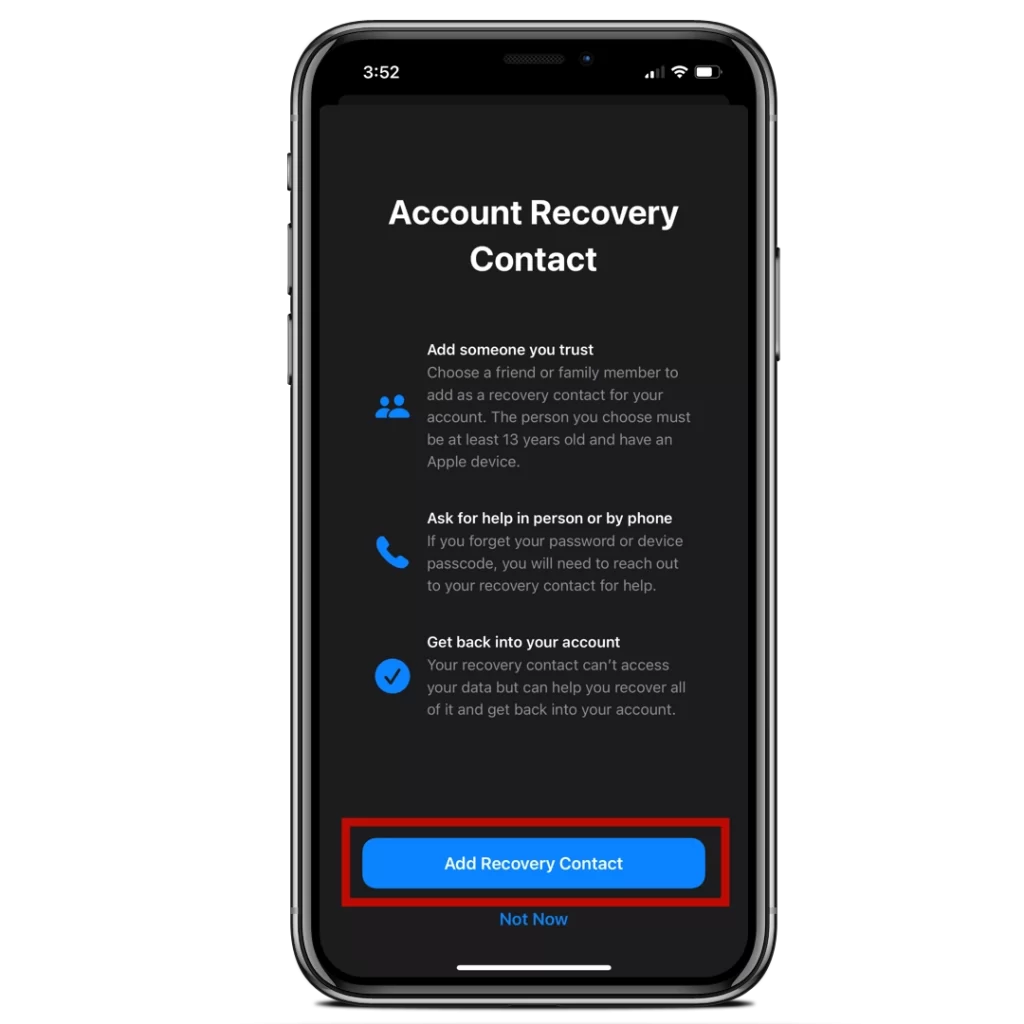
5. Follow the steps below and complete the setup. Note that your contact must have an Apple ID.
The “Trusted Contact” has no access to your data. If you need the recovery code, you have to ask the contact either by phone or message to give you the code.
