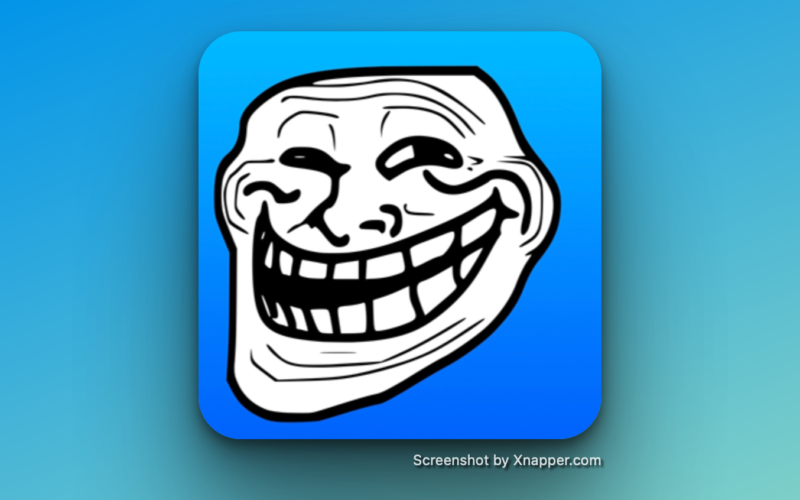TrollStore 2 has been released, providing compatibility for a wider range of iOS devices from iOS 15.5 to iOS 16.6.1, as well as iOS 17.0 due to CVE-2023-41991. It also supports iOS 15.0 and later, although it is recommended to use the previous version for iOS 14 and iOS 15 up to iOS 15.4.1. This article will guide you through the installation of TrollStore 2 on iOS 15 – iOS 17. Depending on your system you have several options.
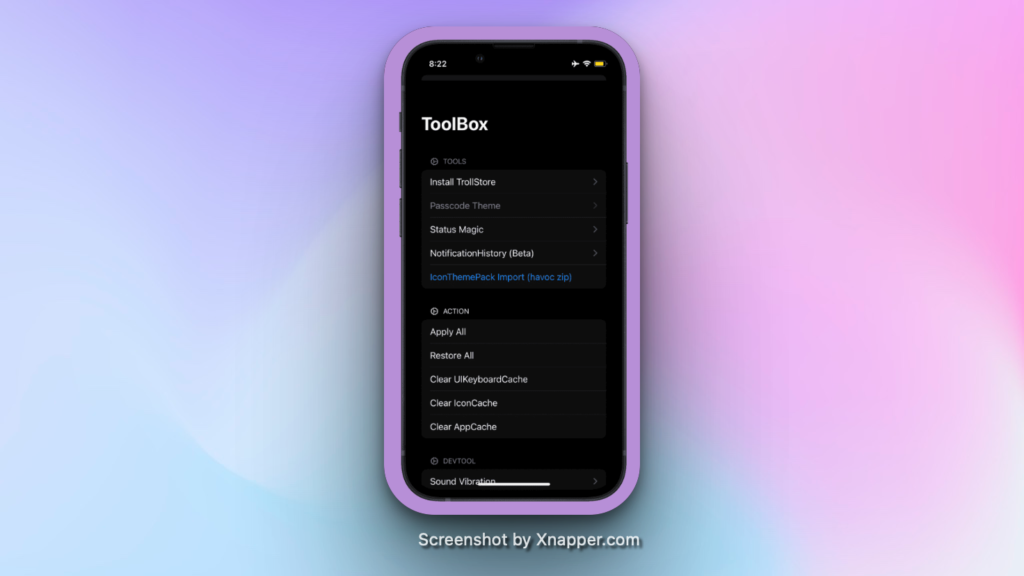
The installation process differs depending on the device or iOS version. The Misaka Tweak Manager is the most user-friendly solution for installing TrollStore 2 on KFD devices. Alternatively, the TrollHelper package is recommended for checkm8 devices, with a modified arm64e OTA technique that now supports additional iOS 15 versions.
If you have an MDC device running iOS 16 – iOS 16.1.2, TipsGotTrolled is a possible installation option. In addition, the newly released Picasso v3 (KFD tweak manager) provides a new way to install TrollStore 2, which is specifically designed for KFD devices.
Download TrollStore
Misaka version 3.2.2
– Minor bug fixes in preparation for the next update
Misaka version 3.2.3
– Fixed a bug that prevented file sharing
– Supported file overwrite replacement
TrollStore 2 is only compatible with iOS 15.5 – iOS 17.0 and should not be installed on earlier versions. However, it will work on iOS 15 and later. TrollStore 2 should not be installed on iOS 14.
Please note that there is a significant issue with TrollStore 2 on iOS 15 – iOS 17. Because it is the code directory used by all apps, all apps seem to get the same data container, the one used by GTA Car Tracker. This issue may not be solvable, but Opa has agreed to look into it.
Related Links:
Supported devices
TrollStore 2 is compatible with a wide range of iOS firmware updates and devices, from iPhone 6 to iPhone 15 Pro. However, not all installation methods have been discovered for all devices. A list of all supported firmware and device types can be found below.
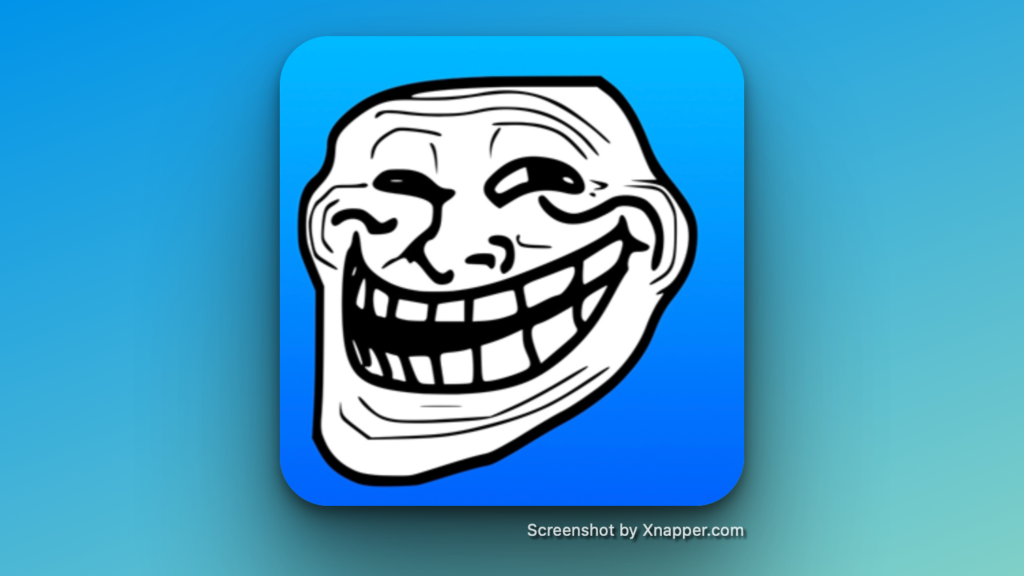
TrollStore #2
Misaka is used to install TrollStore 2.
Since version 2.3.4, the Misaka tweak manager has an easy way to install TrollStore 2 on KFD and MDC devices. It allows you to install TrollStore 2 by replacing the Tips, Books or Home apps. Follow these steps to get TrollStore 2 for iOS 15.6 – iOS 16.5.
If you can replace a removable system application with PersistenceHelper_Embedded (via MDC / KFD), restart the device and then launch it, the replaced application can be used to install TrollStore 2.
TrollStore 2 installation via PC Misaka Tweak Manager is available as an IPA package that can be sideloaded onto compatible devices using your favourite IPA installer such as Sideloadly, AltStore, Bullfrog Assistant, Esign and so on. You can then proceed to install TrollStore 2 on A8-A17.
Step 1: Install Misaka IPA for iOS by following the instructions in the Installing IPA on iPhone tutorial.
Step 2: Install Misaka IPA on your iPhone. Launch the Misaka app from the home screen.
Step 3: Select Yes in the MDC/KFD Mode popup.
Step 4: Select the Packages (Emu/var) tab.
Step 5: Tap the ToolBox icon located just above the Featured tab.
Step 6: In the Tools area, select Install TrollStore 2.
Step 7: Select the application you want to rename to TrollStoreHelper.
Step 8: Launch the Tips / Books / Home application from the home screen.
Step 9: Restart after installing TrollStore 2.
Step 10: Go to your home screen and open TrollStore 2.
How to Installing TrollStore 2 without a computer
Misaka can also be installed using direct install links. Huy Nguyen’s solution provides access to an already signed version of Misaka IPA that can be installed instantly from a mobile Safari browser. If that doesn’t work, use the standard PC method.
Step 1: Use the Misaka Direct Install option to install the Misaka software.
Step 2 of Misaka Direct Install. At the “iTunes” prompt, tap Open with Open this page.
Step 3: Confirm the installation of Misaka Huy Nguyen.
Step 4: Wait for the application to download and install itself on your Home screen.
Step 5: When you open Misaka, you will get an Untrusted Enterprise Developer error.
Step 6: Open the Settings app and go to the General tab.
Step 7: Navigate to the VPN and Device Management section.
Step 8: Select the recently added developer profile.
Step 9: Verify that the Misaka app trusts the new profile.
Step 10: Launch Misaka from the home screen and install TrollStore 2.
Read More :
Manual installation of PersistenceHelper Step 1. Launch Misaka from the home screen.
Step 2: In the Exploit section of Misaka settings, select MDC or KFD.
Step 3: Restart the Misaka app and enable the exploit.
Step 4: Download Misaka’s TrollStore 2 file.
Misaka’s TrollStore 2 file
Step 5. In Misaka, go to the Packages tab.
Step 6: Click on the Import option to import the Misaka.
Step 7: Tap on a long string of characters to check them.
Step 8: Press the magic wand button without rebooting your phone.
Step 9: Locate and launch the Tips app to install TrollStore 2.
Step 10: Restart your device for the changes to take effect.
Overwrite PersistenceHelper_Embedded manually Step 1: Download PersistenceHelper_Embedded to your iPhone.
PersistenceHelper_Embedded
Step 2: Launch Misaka from the home screen and navigate to the File Manager tab.
Step 3: Navigate to the com.apple.tips folder (which should be located in /var/containers/).
Step 4: Navigate to the Tips.app folder and select the Tips binary.
Step 5: Select the PersistenceHelper_Embedded file and click File Overwrite.
Step 6: When it says Done, touch the volume up and down while holding down the power button.
Step 7: When the screen goes black, press the release button.
Step 8: After a few seconds, turn on your iPhone and launch the Tips app.
TrollHelper should now be installed.
Using TipsGotTrolled, install TrollStore 2.
TipsGotTrolled is another app that can be used to install TrollStore 2 on iOS devices. TrollStore 2 can be installed using this IPA package on MDC compatible devices running iOS 16.0 – iOS 16.1.1, but not higher. TipsGotTrolled may be updated in the future to support KFD devices running iOS 16.2 or later. TrollStore Persistence Helper replaces your Tips.app with this utility.
Read More: Unc0ver Jailbreak Installation Guide
- iOS 17.2 Jailbreak Tool Released – Pikzo Jailbreak Guide
- IPA Installation Applications – Information about applications for IPA installation.
TipsGotTrolled IPA
Step 1: Get the latest TipsGotTrolled IPA.
Step 2: Download and install Sideloadly for Windows or MacOS.
Step 3: Follow the Sideloading SuggestionsFollow the Installing IPA on iPhone method to install GotTrolled IPA.
Step 4: Open the TipsGotTrolled app from your home screen after installing the IPA.
Step 5: Change the name of the Tips app to TrollStore Persistence Helper.
Step 6: Launch the Tips app to begin installing TrollStore 2.
Step 7: Launch the TrollStore 2 IPA installer from the home screen.
TrollStore 2 should be installed on checkm8 devices.
TrollStore 2 can also be installed on any checkm8 iOS 15 – iOS 17 compatible smartphone running a jailbroken environment based on the checkra1n jailbreak, such as palera1n. Lars Fröder, the creator of TrollStore and TrollStore 2, has created deb packages that you can install on your device. This is how to install TrollHelper on iOS 15 and later.
Step 1: Get the TrollStore Helper app on your device.
Step 2: Distribute the file to Sileo or another package manager.
Step 3: Download and run the package com.opa334.trollstorehelper.deb.
Step 4: Run TrollHelper from the start screen to install TrollStore 2.
Step 5: Follow the on-screen instructions to access TrollStore 2 from the home screen.
Picasso is used to install TrollStore 2.
Picasso is a KFD tweak manager that has just been updated to be able to install the TrollStore 2 IPA installer on iOS 16.0 – iOS 16.5 on all >A12 devices except the M1 iPad. Picasso replaces the Tips application with the TrollStore Persistence Helper, which is capable of installing TrollStore 2.
Step 1: Install Picasso v3 for iOS by following the instructions in the article Installing IPA on iPhone.
Step 2: Install IPA on the iPhone. Navigate to the “Explore” tab by opening the app from your home screen.
Step 3: Select and install the “TrollStore” modification.
Step 4: Save the changes to the Home screen.
Step 5: Restart your device for the changes to take effect.
Step 6: Open the Tips application from your Home screen and install TrollStore from there.
Conclusion
In conclusion, TrollStore 2 is currently under development and future versions are expected. It’s worth noting that not all devices are currently supported by all the iOS firmware mentioned above. It is recommended that you personally test the application to ensure compatibility with your individual device. TrollStore 2 Jailbreak and TrollStore 2 MDC version should generally work fine, but there may be compatibility issues with TrollStore 2 KFD on some devices.
It may be necessary to repeat the process several times for successful installation. To ensure the best possible user experience, always use the latest version of TrollStore 2. If you are already using TrollStore, you may not need to upgrade to version 2 at this time.
If your smartphone is still running iOS 16.7 – iOS 16.7.2, you can delay the OTA upgrade to iOS 17.0 until 20 December. It’s important to note that this delay feature does not allow you to downgrade, so you can’t use it to go back to iOS 17.0.1 or later. Please note that there is currently no iPhone jailbreak available for iOS 17.